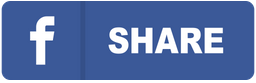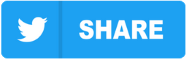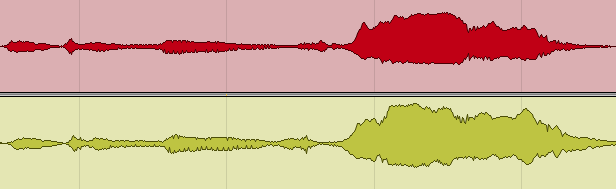You are working with your multitrack in Reaper. Render multiple tracks, exporting them to a set of audio files for sending them to a mixing engineer, or for mixing in another DAW.
Use these simple steps:
1. Save a new version of your project.
Go to File > Save Project As, and add “for mixing” to the file name. Save it in the same folder. This helps preserve your original project intact.
2. Name all your tracks clearly.
Make sure each track has a descriptive name like “Kick”, “Bass”, “Guitar_1”, “Lead_Vocal”. Avoid default names like “Track 01” or “Audio_03”.
3. Clean up and consolidate tracks.
If you have multiple takes or layers of the same part (like doubles or harmonies), consolidate or group them logically. For lead vocals, it’s better to split them by section: “Lead_Verse”, “Lead_Chorus”, “Lead_Bridge”.
4. Make sure everything is prepared musically.
Ensure that all vocals are properly tuned and instruments are in time. If you’re unsure or need professional help, Major Mixing also offers vocal tuning, timing, sample replacement, and instrument re-recording.
5. Bypass unnecessary effects.
Turn off all EQ, compression, and reverb plugins unless they are crucial to the sound. If any effect is essential (e.g. amp sim, special delay), duplicate the track and export both a dry and a wet version. Name them clearly: “Guitar_1_Dry” and “Guitar_1_Wet”.
6. Check your levels and prevent clipping.
Select all tracks (hold Shift and click from the top to the bottom track), press Play, and check the master output on the mixer. Make sure it doesn’t clip and peaks around -6 dB to leave enough headroom.
7. Set a time range for export.
Use the time selection tool to set a locator that covers the entire song from beginning to end.
8. Open the render window.
Go to File > Render.
9. Adjust export settings:
- In the Source field, choose Stems (selected tracks).
- In the Bounds field, choose Time selection (or Entire project if you prefer).
- In the Directory field, click Browse, create a new folder with your song name and BPM (e.g. “MySong_120BPM”).
- In the File name field, click Wildcards and select $track — this will name each file based on its track name.
- Set Sample Rate to 44.1 kHz or 48 kHz.
- Set Format to WAV, and Bit Depth to 24-bit PCM.
- In Large files, choose Auto WAV/Wave64.
10. Hit “Render”.
Your tracks will now be exported one by one into the folder you selected.
11. Verify your export.
Create a new project, drag the exported files into it, and play them back to make sure everything is in sync and sounds as expected.
12. Zip your files.
Right-click your export folder and choose Compress to ZIP. Upload the ZIP file when placing your order at MajorMixing.
Want a free test mix of your track?
We get it.
That’s why we’ll do a full hybrid (analog + digital) mix of your song —
for free.
No upfront payment. No risk.
You only pay if you’re blown away. And if you are, we’ll slash 40% off the final price.
Nobody else in mixing and mastering offers this.
Why?
Because most studios say yes to every project. We don’t. We only mix what we’re excited about — so send us your best track. If we like it, we’ll mix it like it’s going to the Grammys.
👉 Just drop your name and email to get started.