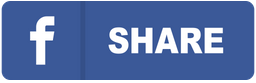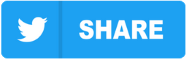In this article, you’ll learn how to share GarageBand projects.
To do this properly, you need to export individual tracks from your session for mixing.
Start by opening your project and saving a new version using File > Save As. Add “for mixing” to the project name to keep your original session unchanged.
Now prepare your session for export.
1. Name your tracks clearly.
Use simple, descriptive names like “Kick”, “Snare”, “Vocal_Lead”. Avoid default names like “Track 01” or “Audio_1”.
2. Prepare and clean up the project.
Ensure vocals are properly tuned and instruments are in time. Major Mixing offers tuning, timing, and sample replacement services if needed.
If you have layered takes of the same part, consolidate them into one track. For lead vocals, separate by section:
- Lead_Verse
- Lead_Chorus
- Lead_Bridge
3. Bypass unnecessary effects.
Turn off EQ, compression, and reverb unless essential to your sound. If needed, duplicate a track and export both dry and wet versions (e.g., “Guitar_Dry” and “Guitar_Wet”).
4. Check levels and headroom.
Make sure none of the tracks are clipping. Adjust volumes so that the peaks do not exceed -6 dB on the master output. This gives the mix engineer enough headroom to work with.
5. Make sure your cycle selection covers the whole song.
In the timeline area, activate the yellow cycle region and stretch it to cover the entire length of your track.
Now you are ready to export individual tracks in GarageBand.
- Solo the first track.
- Go to Share > Export Song to Disk.
- Create a new folder for your exports. Name it after your song and include the BPM (e.g. “MySong_85BPM”).
- In the export window:
- Choose WAV as the file format.
- Select 24-bit for audio quality.
- Use the track name in the Save As field.
- Press Export.
- Repeat this process: solo the next track, export it, and save it with the correct name. Do this for each track in your session.
When done:
Import all exported tracks into a new GarageBand project to verify that they’re aligned and complete.
Finally, zip your folder and upload it to MajorMixing when placing your order.
Want a free test mix of your track?
We get it.
That’s why we’ll do a full hybrid (analog + digital) mix of your song —
for free.
No upfront payment. No risk.
You only pay if you’re blown away. And if you are, we’ll slash 40% off the final price.
Nobody else in mixing and mastering offers this.
Why?
Because most studios say yes to every project. We don’t. We only mix what we’re excited about — so send us your best track. If we like it, we’ll mix it like it’s going to the Grammys.
👉 Just drop your name and email to get started.